TABLE OF CONTENTS
Manage Courses & Sections
The School > Schedule > Manage Course & Sections tile displays the Active Courses and Sections

Courses List
Click the number of courses to see the Courses table. There is a dropdown to choose to display Inactive Courses Only or Both Active and Inactive Courses on the table view, however, the count on the tile will always display Active Courses Only.
The list can be sorted by clicking on the column header or filtered by clicking the filter icon.
Send to Excel to export the filtered list with all columns
Print includes the filtered list with only the first 6 columns (Course #, Alias, Course Name, Description, Level, Department) and Opt. Section Size.
Click the expand icon next to the Course Name to navigate to Course Details in Manage Courses & Sections.

Sections List and Roster Drop
The Sections list will open to the Sections from Active Courses Only. There is a dropdown to choose to display Inactive Courses Only or Both Active and Inactive Courses on the table view.
The list can be sorted by clicking on the column header or filtered by clicking the filter icon.
Send to Excel to export the filtered list with all columns
Print includes the filtered list with only the first 10 columns (Course #, SC, Course Name, ID, Teacher, Meeting Time, Term, Room, Start Grade, End Grade) and Size.
Click the ellipsis icon to Edit the section or drop the entire roster (Unschedule, Withdraw Leave, Withdraw Delete)
- Unschedule will remove the students from the section but leave the course request.
- Withdraw Leave will Withdraw the students from the section but leave the course section in their records.
- Withdraw Delete will remove the students from the section, and the section will no longer appear on their records.
If any of the students have grades, then a warning will come up that the roster delete cannot be processed.
Click the view icon to open the View Section screen which includes Extended Section Information
Click the roster icon to open the View Roster screen
Course Details
After expanding the tile, the Manage Course & Sections page opens.
Courses cannot be deleted from either AdminPlus.com or Classic Administrator's Plus if Scheduling Edit is enabled for .com. Courses should not be inactivated if they need to be printed on a Student Transcript.
Search to find a course using Course Number, Course Name, or Course Description.
Advanced Search includes additional search options, Course Alias, Level, Department, or Length.
Select a course to see Course Details and Analytics (# Sections, # Linked Skills, # Enrolled Students, # Course Requests), as shown below.
Extended Course Information can be viewed by scrolling down to the bottom.
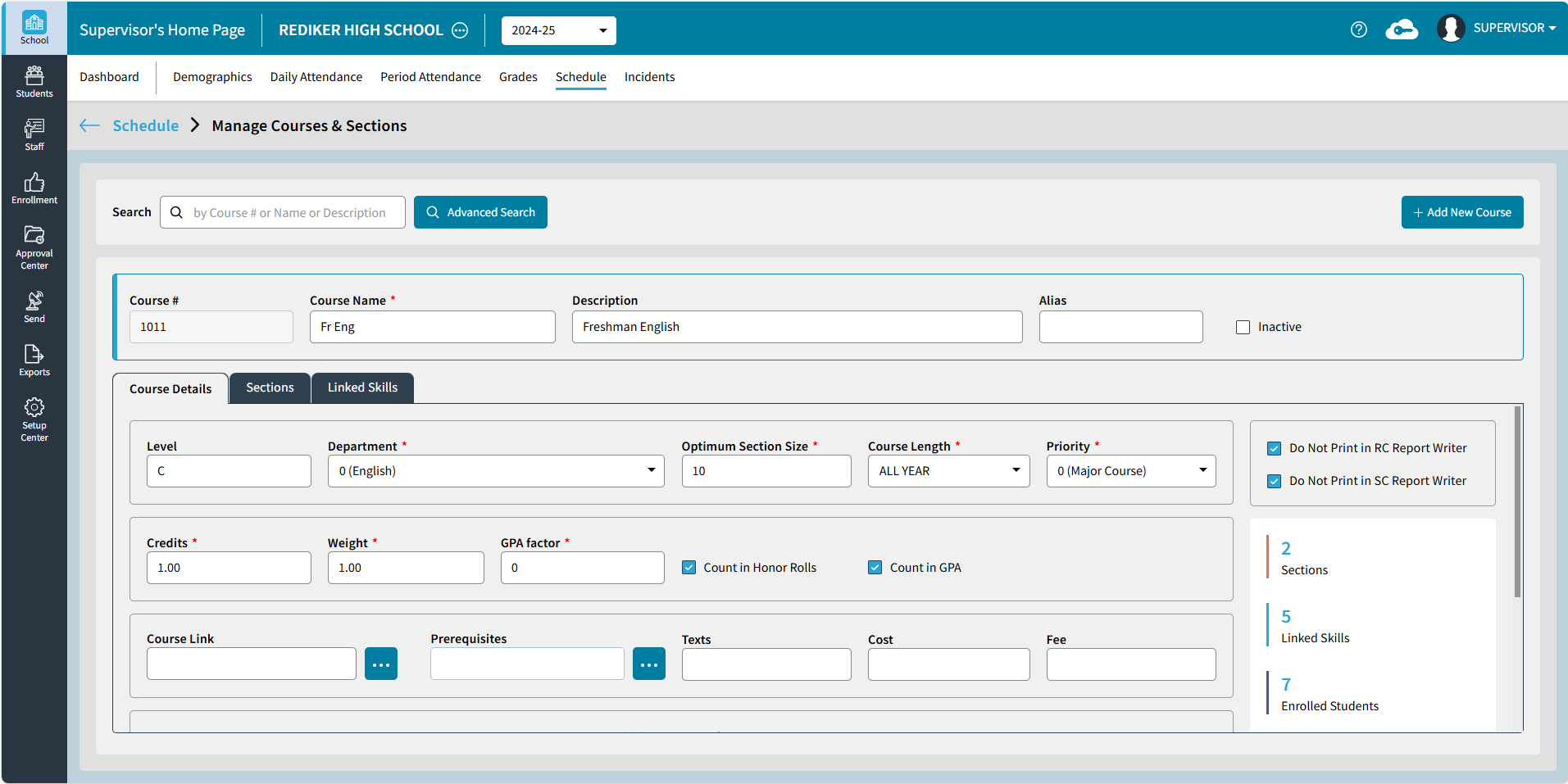
To edit an existing course, click in any field. Upon trying to edit the course, the follow warning will appear:
Please be aware edits to the following information for a course will affect all students who currently have this course in their transcripts: Course Name, Description, Alias, Level, Department, Course Length, Credits Weight, and GPA Factor
Add New Course
To Add a New Course select  . The Add New Course window opens. Only Unused Courses will be shown.
. The Add New Course window opens. Only Unused Courses will be shown.
If you would like to view existing courses in the list, select Show Existing Courses.
If you are adding a new English course, but you want to be sure the new course is in the same range as your existing English courses, you could choose to Show Existing Courses, then View first course from the department: 0 (English).
There is also an option to Move to CRS# - enter the number to move to that course number regardless of Department.

Highlight the unused course of your choice > click Select. On default the values from the Add New Course: Settings will be entered for the new course.
The following information is mandatory and must be entered when adding a new course. If these are not entered, the course cannot be saved:
- Course Name
- Department
- Optimum Section Size
- Course Length
- Priority
- Credits
- Weight
- GPA Factor

Sections
You can add sections to a course to offer the course at different meeting times and with different teachers. From the Manage Courses & Sections screen, select the Sections tab to view Section detail.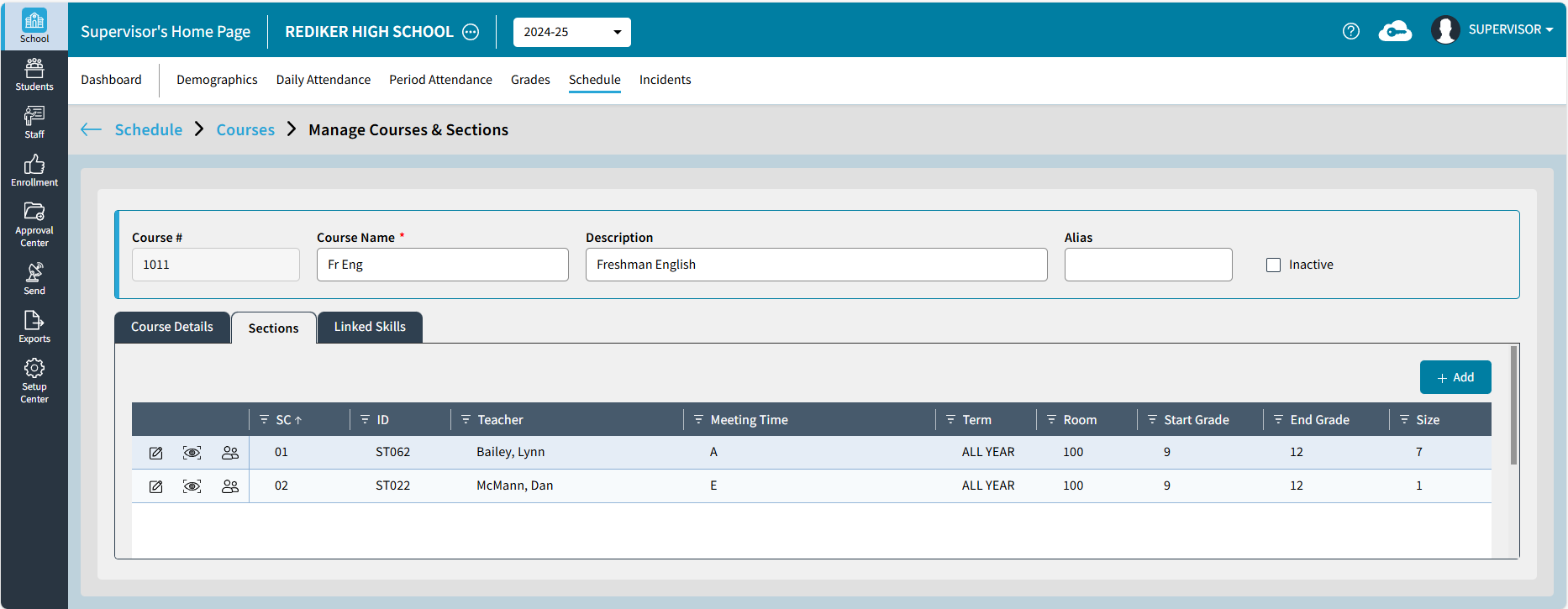
Add a Section
From the Sections tab, select  . The Add Section window opens.
. The Add Section window opens.
| Add Section | |
|---|---|
A | Section Number: On default, the next section number is entered. Or you can choose to enter in another section number. This can be a two-digit number. |
B | Teacher: Manually type the Teacher Name or select the dropdown to select a teacher |
C | Meeting Time: Enter an alphanumeric Meeting Time |
D | Section Length: Select section length This will be predetermined by the setting of the course length |
E | Room: Enter in which room the section will meet |
F | Start Grade / End Grade: Select which grades should take be able to take this course section. |
G | Select the Custom tab. This will display the Extended Section information, such as StaffSectionAssignment or SectionInfo. To add an additional line, select  . . |
Click Save to save the newly added section.
Edit a Section
To edit an existing section, select ![]() . The Edit Section window will open. On the Section Details tab, the following can be updated:
. The Edit Section window will open. On the Section Details tab, the following can be updated:

| Edit Section | |
|---|---|
A | Section Number: This is display only and cannot be edited. This can only be edited when the section is initially added. |
B | Teacher: Manually type the Teacher Name or select the dropdown to select a teacher |
C | Meeting Time: Enter an alphanumeric Meeting Time |
D | Section Length: Select section length This will be predetermined by the setting of the course length |
E | Room: Enter in which room the section will meet |
F | Start Grade / End Grade: Select which grades should take be able to take this course section. |
G | Delete Section: Select |
H | Select the Custom tab to update the Extended Section information, such as StaffSectionAssignment or SectionInfo. To add a new do entry, select  . . |
Select Save after entering in all of the details.
To Assign Teachers, Rooms, or Meeting Times to multiple sections at once see Batch Edit Sections
Click the ![]() to View Roster and course section details. The Roster report can be printed or emailed to selected Staff or Admin Users.
to View Roster and course section details. The Roster report can be printed or emailed to selected Staff or Admin Users.

Click the ![]() to view the Extended Section Information. Click
to view the Extended Section Information. Click  to print the course section information.
to print the course section information.

Linked Skills
The Linked Skills tab displays the Skill Code, Group Heading, and Skills defined and linked to the course in classic.

